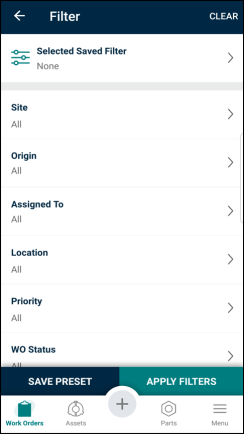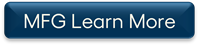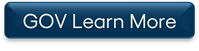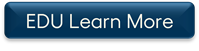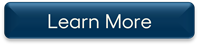Below is a list of archived enhancements and bug fixes deployed to Asset Essentials.
2021 Release Notes
Task books now available in the Asset Essentials mobile app
You can now view and copy existing task books to PM and non-PM work orders directly from the mobile app. This allows users in the field to easily access checklists for maintenance that requires specific steps or to use as a troubleshooting guide to help them diagnose an issue on site. The use of this feature can help standardize the documentation of work across assets and locations, establishing best practices for certain types of work.
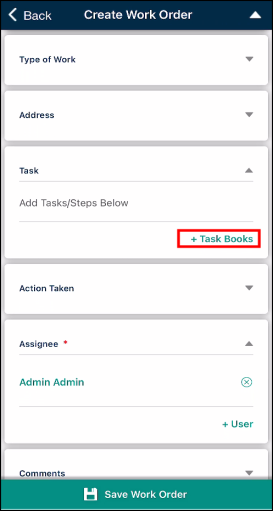
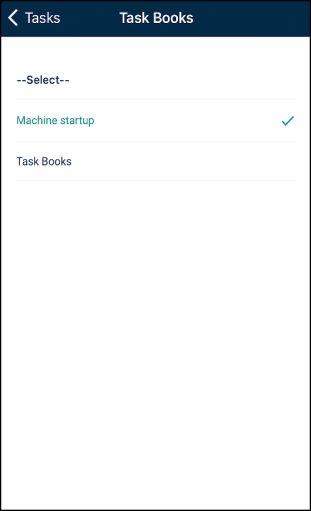
Push notification enhancement
New push notifications
There are new push notifications that users will see in the mobile app:
-
A user in an approval rule will now receive a push notification when a work order is awaiting their approval.
-
The Originator of a work order is now notified with a push notification when the work order is approved or denied.
Updates to the Notification menu
Several updates have been made to the push notification functionality in the Asset Essentials mobile app. The Notification menu item will now show the number of new notifications. Users can also now delete multiple notifications at a time to help clear the notifications list.
- Tap the pencil icon in the top right of the screen.
- Select the notifications you want to discard.
- Tap Delete to remove the notifications from the list.
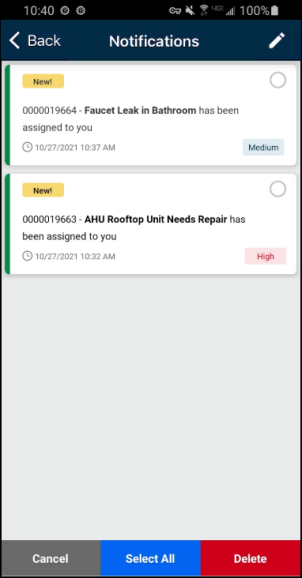
Update to adding and editing Task Notes
There is a new look and feel to adding and updating Task Notes in the Asset Essentials mobile app. Click Add Note or View Note to open the Task Note window where you can enter a new note or edit an existing one.
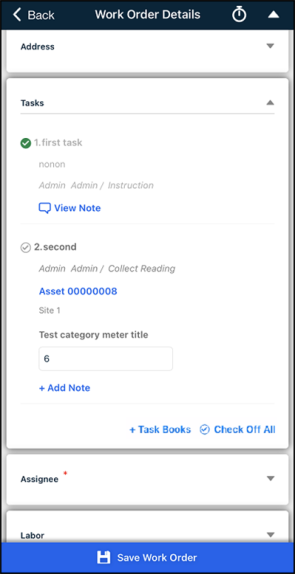
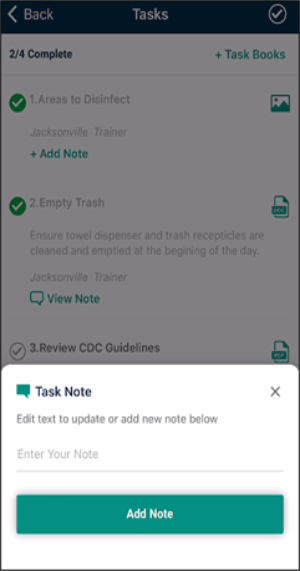
Streamlined Work Order Timers functionality
We have enhanced the Work Order Timers functionality available on the Asset Essentials mobile application. Technicians using work order timers on their mobile application to track the time it takes to complete work will now experience a simplified, more intuitive workflow. The improvements will provide more accountability and accuracy in labor metrics.
-
The Stopwatch Icon (
 ) in the top-right corner of the navigation bar will always be visible when you do not have any timers running. Tapping the Stopwatch Icon displays a pop-up message with a prompt to start a timer. With a timer running, you can access other areas of the application by tapping Back.
) in the top-right corner of the navigation bar will always be visible when you do not have any timers running. Tapping the Stopwatch Icon displays a pop-up message with a prompt to start a timer. With a timer running, you can access other areas of the application by tapping Back.
-
On the Work Orders list page, any work orders with an active timer will appear at the top of the list, highlighted in green displaying an In Progress status. If you view any work order other than the one with a running timer, the option to begin a new timer will not display.
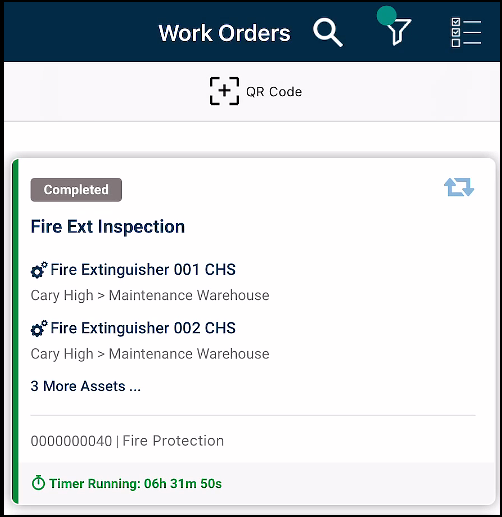
-
When a timer is stopped, a labor entry is automatically created.
-
To view all entries, navigate to Labor > Labor Log. If you need to make an adjustment and have permission to do so, tap on the entry name.
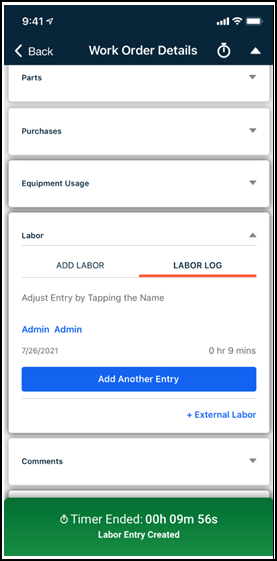
New Navigate to Work Order button
For work orders with an address listed, users can now tap on the map in the address section on the Work Order Details page to open the default mapping application on their device. This will display directions from their current location to the address of the work order. *Note: This update will only appear in accounts that have ESRI enabled.
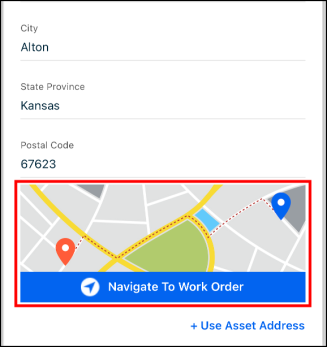
Updated look and feel for requester My Profile page
The My Profile page for requesters has been upgraded with a simpler user interface. This upgrade provides a better user experience by reducing the amount of time it takes for a requester to edit their profile information.
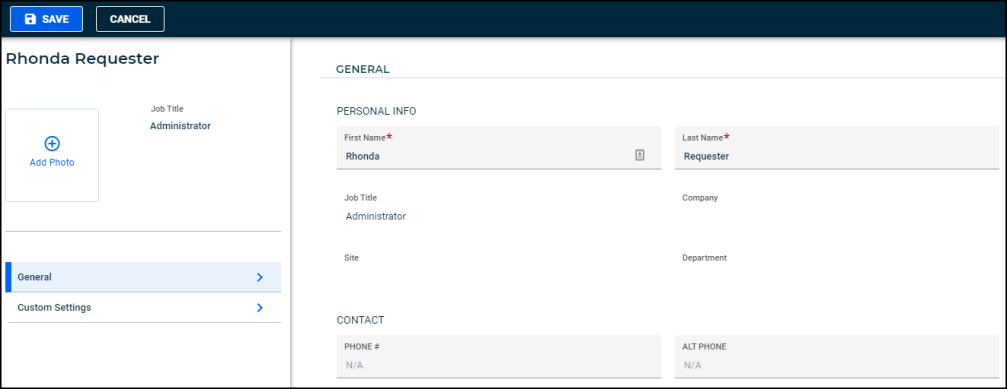
Russian language now available
The Russian language is now available in the list of Cultures.
Mobile Security Update
In compliance with iOS and Android security updates, the Asset Essentials Mobile App is now only supporting certain versions. We strongly recommend using the most up to date version of the app to ensure that the Mobile App remains functional and maintains compatibility for future releases.
-
If you're not having trouble accessing the Mobile App, you're all set!
-
If you're having trouble accessing the Mobile App, delete the app from your device and download the latest version from the App Store.
How to update your mobile app on Android devices
If you are using an Android device with an operating system below seven and an app version below 1.53, then you need to update your device and app. In order to update your mobile app, you must be on an Android operating system of seven or higher. *Note: Android Go edition is not supported. Once that is confirmed, you can then upgrade your mobile app version by following the steps below:
- Open the Google Play Store app.
- Tap Menu.
- Tap My apps & games.
- Search for the Asset Essentials app.
- Tap Update.
How to update your mobile app on iOS devices
If you are using an iOS device with an operating system below 12 and an app version below 1.54, then you need to update your device and app. In order to update your mobile app, you must be on an iOS operating system of 12 or higher. Once that is confirmed, you can then upgrade your mobile app version by following the steps below:
- Open the App Store.
- Tap your profile icon in the top right corner of the screen.
- Scroll down to the pending updates section until you see the Asset Essentials mobile app.
- Tap Update next to the Asset Essentials mobile app.
Approving Work Orders in the Mobile App
You will now have the ability to approve or deny work orders from the mobile app. This will allow approvers, such as Supervisors, within your organization to quickly and easily approve or deny work that applies to them and their workers. Technicians will be able to continue their work efficiently without waiting on their work to be approved in the web application.
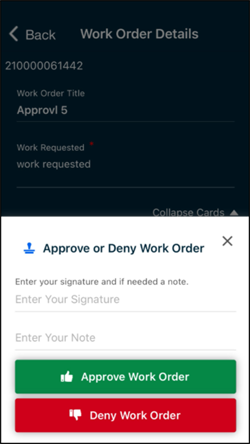
Analytics URL Enhancements
Your Analytics URL (web address) received an update! The update made your Analytics URL more intuitive and specific to your organization. The log in process for Analytics did not change with this new update. When you access Analytics from within Asset Essentials, you will be automatically routed to the new URL.
If you have any saved bookmarks, shortcuts, or shared dashboards from Analytics, you will need to update those to capture the new URL for your organization. If you have any shared dashboards, you will need to log in to Analytics, recreate your shared dashboard, and share it out using the new link.
Update a saved bookmark or shortcut
Update a shared dashboard
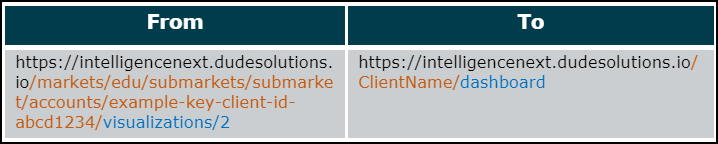
Request Form Enhancement on the Web for Government
The request form on the web version of Asset Essentials for our Government clients received an upgrade with a more modern look and feel. This upgrade enhances the requester's experience by improving performance and increasing ease of use when submitting a request. The My Request list is also updated to align with the new look and feel of the request form and has improved filtering capabilities to make it easier for the requester to view and/or edit the appropriate request when needed. Education and Manufacturing clients will be receiving the same upgrade in the coming months.
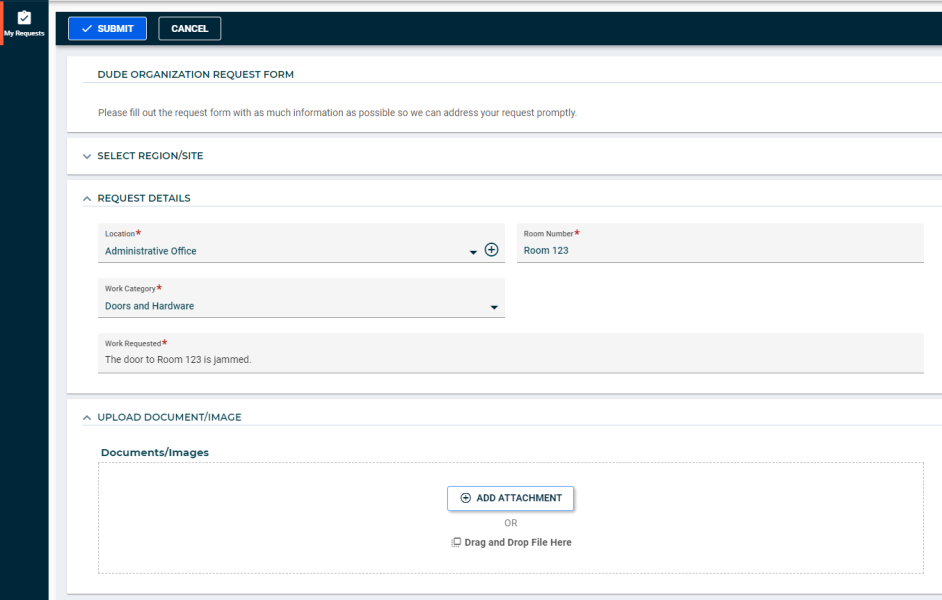
New Power Requester User Role
A new user role is available called "Power Requester". This user role will allow users to submit requests for their assigned site(s), view their own requests, and view other user's requests that have been submitted at their assigned site(s). Having this user role available helps prevent duplicate requests from being created as Requesters can see requests that have been submitted by others users. You can update your users in bulk to apply the new Power Requester user role or add a new user and assign them the new Power Requester user role.
Updating Users
Adding a User
Power Requester Permissions
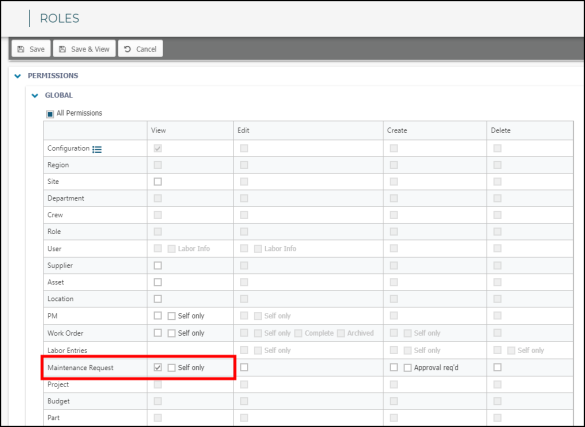
My Requests List
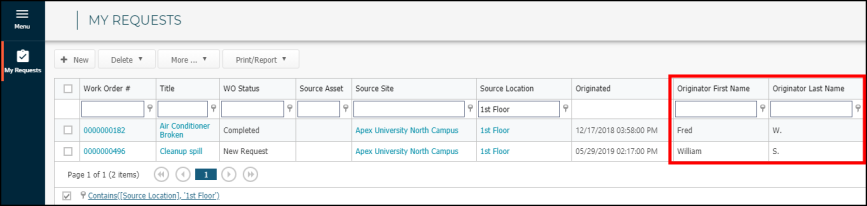
Financial Chargebacks
*Note: The feature below is only available to clients who have purchased Professional Plus, Core Plus, or Asset Essentials Enterprise. Please contact your Sales Representative or Client Services if you are interested in purchasing Professional Plus, Core Plus or Asset Essentials Enterprise. If you are eligible for this feature, contact Client Services to enable it for you.
The Financial Chargebacks feature will allow you to charge certain work order transactions to the appropriate department in order to help recover costs of repairing and maintaining your assets. Asset Essentials makes it quick and easy for you to reclassify your chargeable transactions through the new work order form, or the bulk update feature on the Chargebacks summary page. Once you have reclassified your chargeable transactions, you can download and export those transactions for consumption by a financial system, if necessary. You will also be able to split labor transactions across multiple cost centers.
You can manage your chargeable transactions from the list of Chargebacks.
- Filter and sort the list of work order transactions by Locations, Cost Center, Date, Work Order #, Title, Cost Type, or Work Category
- Reclassify individual or groups of work order transactions using the button in the Actions column
- Split labor transactions
- Export individual or groups of work order transactions to a CSV file
*Note: The system setting options, "Cannot Edit Saved Labor Transactions" and "Return only for dispatched parts", will be activated and locked down as a result of having this feature enabled in your account.
Chargeable Transactions on the Work Order Form
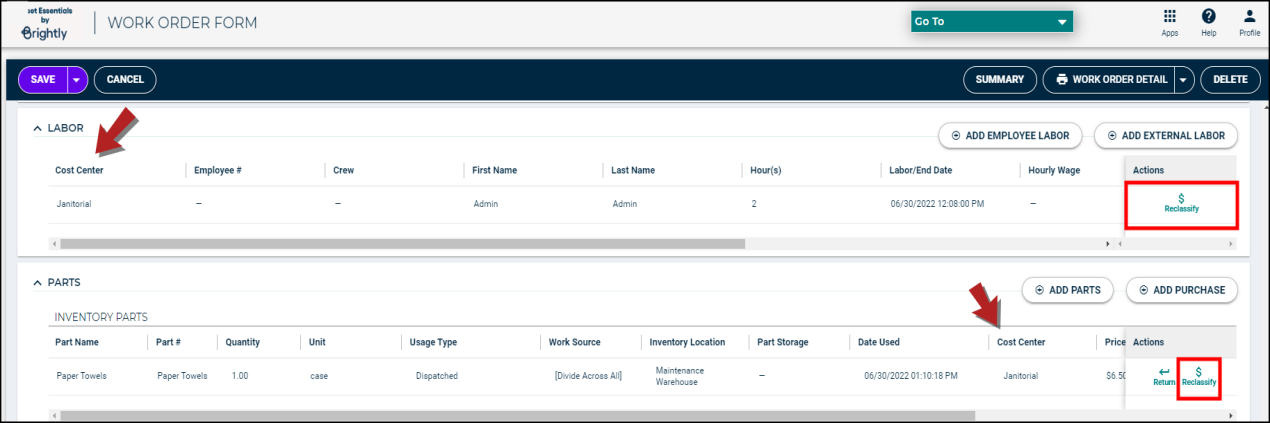
List of Chargebacks
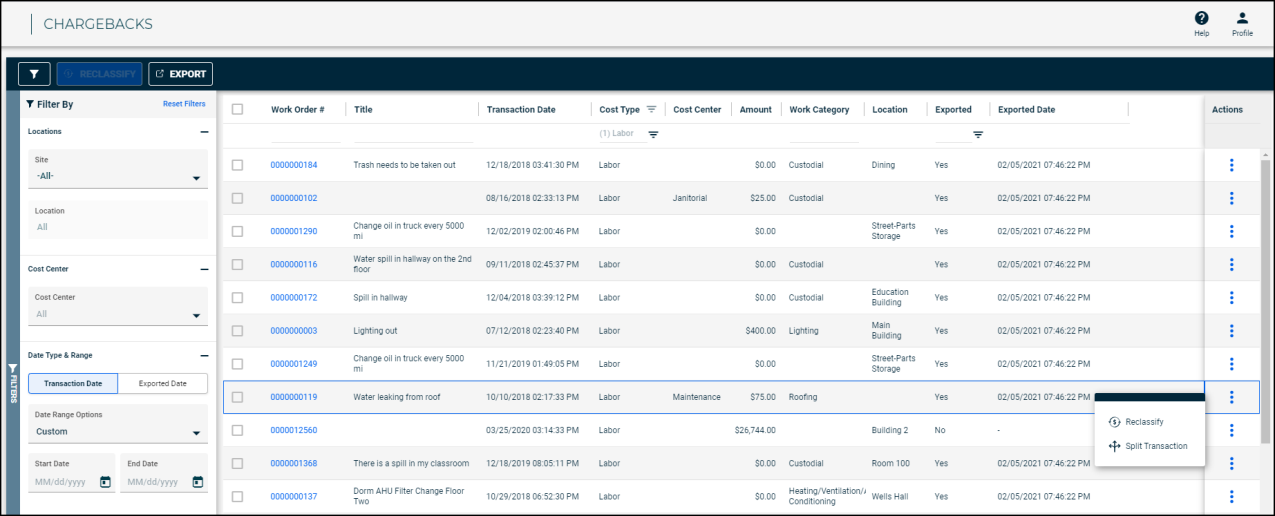
Notes on Tasks
You now have the ability to add notes on your work order tasks in the mobile app. This will allow you to document additional information relating to the work that is being done as you perform and complete each individual task.
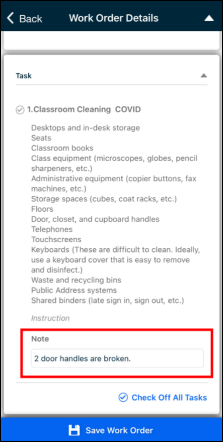
Enhancement to Searching for Parts
You can now search for your parts in a more efficient manner through the mobile app. This enhancement gives you better visibility into where your parts are stored and how many you have. On the new parts list in the mobile app, each part is broken out by the inventory location it is stored in. Each part in the list can either be tapped to display the part information or you can tap the arrow to expand the card and view the part quantities without navigating away from that screen. When filtering the list of parts you can see where Locations and Categories live within their hierarchy so you have a better understanding of what you are selecting.
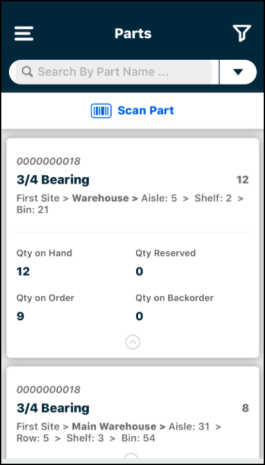
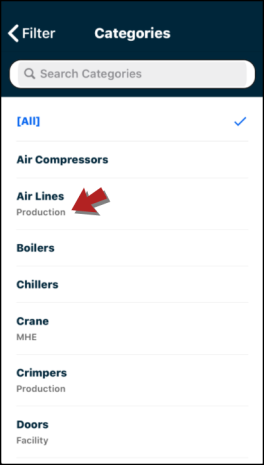
List Enhancements for Work Requests, Work Orders, and Offline Work Order Syncs
There is a new look and feel for the work request, work order, and offline work order sync lists in the mobile app. A few important pieces of each card have moved around and may look slightly different.
- The status of the work request or work order will now display as a tag at the top of each card. If your account is configured to have colors assigned to your statuses, those colors will display on the tag.
- The work order number is now at the bottom of the card next to the work category.
- A lock icon and pending approval message (
 ) will now show at the bottom of the card if that work is waiting for approval.
) will now show at the bottom of the card if that work is waiting for approval. - Work requests will no longer display the site.
- The priority of the work now displays in the bottom right corner of the card.
- PM work orders will now show a PM icon (
 ) in the upper right corner of the card.
) in the upper right corner of the card.
Work Order List
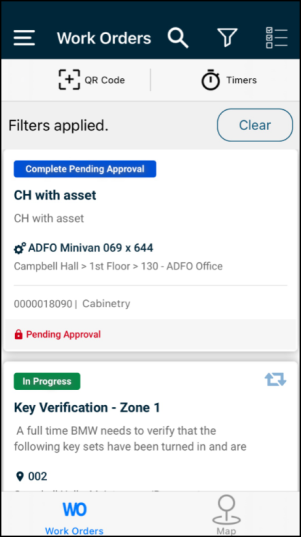
Work Request List
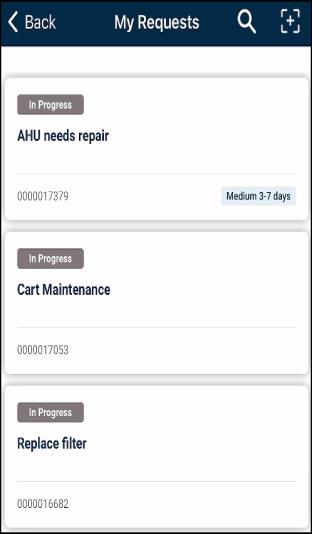
Offline Work Order Sync List
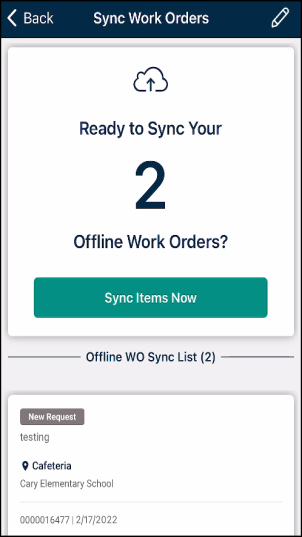
Notes on Work Order Tasks
You now have the ability to add notes on your work order tasks. This will allow you to document additional information relating to the work that is being done as you perform and complete each individual task.
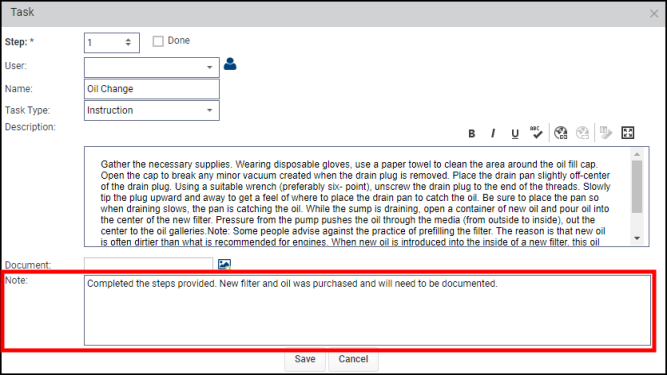
Restrict Address Search Option
When searching for an address on a work request or work order, you are now able to limit the extent of the location that gets searched. This will allow you to quickly and easily find the address that you need without searching through similar addresses in different cities or states that don't apply to your location. *Note: This feature will only impact clients that have Esri enabled for their account. Please contact Client Services if you are interested in this feature.
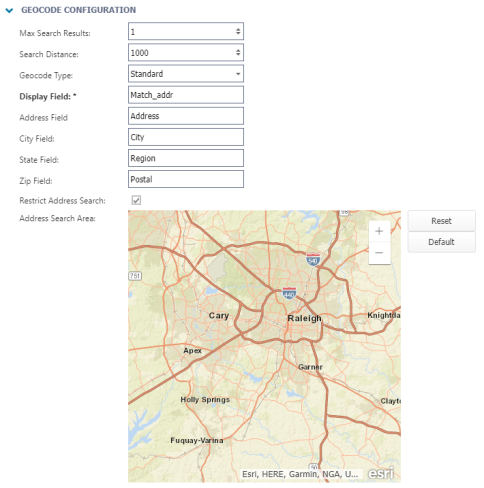
Analytics Utilization Dashboard
The new Utilization Dashboard allows you to see a utilization rate for each of your assignees or employees. You can now see an aggregate view of an employee’s planned utilization compared to their actual utilization. The utilization rate for each date that work was assigned to your employee will also be displayed.
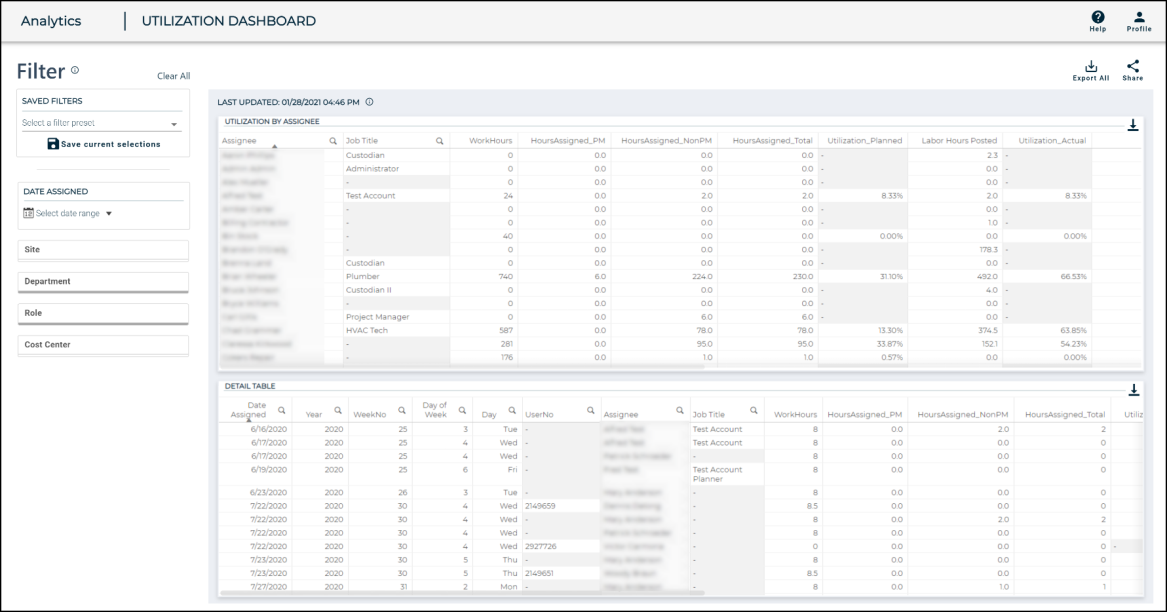
Saved GIS Layer View on the Esri Map
Your most commonly viewed GIS layers on the Esri map in the mobile app will now display each time you navigate to the map. Once you select the layers you need to view on your Esri map, they will remain selected until you manually change them.
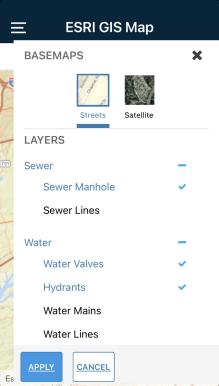
Work Order Filters Enhancement
The work order filters list has a new look and feel along with some new functionality. You can now create saved filters. This will allow you to quickly and efficiently access the work orders you need. Once you have created a list of saved filters, you can favorite the ones you use most often, which will move those to the top of your saved filters list. You also have the ability to duplicate and update saved filters.